How to Install macOS Sierra Final on VirtualBox on Windows
Download Image:
Google Drive (One Full): https://goo.gl/OKgCeH
Google Drive (5 of 5): https://goo.gl/DZTaKi

Right Click then Extract Image
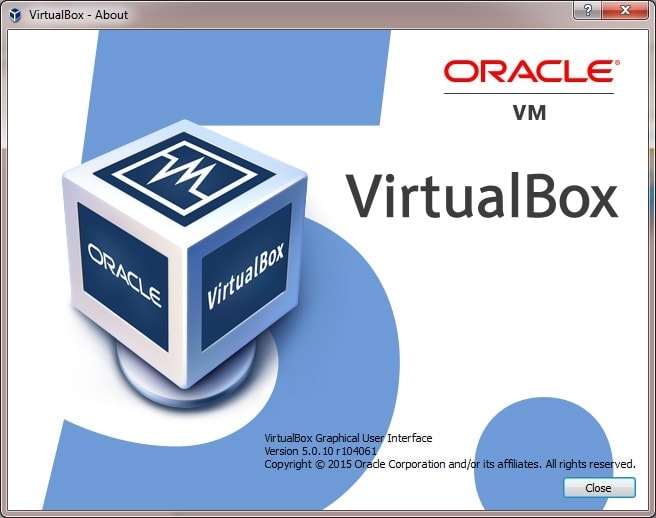
Install VirtualBox 5.0

Create New Virtual Machine

Processor

System

Display

Hard Disk
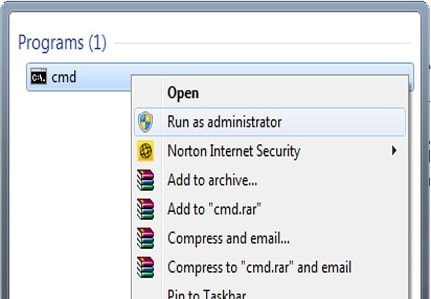
Run CMD as Admin

Add code to VirtualBox

Sierra Welcome Screen

macOS Sierra 10.12 on VirtualBox on Windows
Google Drive (One Full): https://goo.gl/OKgCeH
Google Drive (5 of 5): https://goo.gl/DZTaKi
Steps to Use macOS 10.12 Sierra on VirtualBox on Windows
Step 1: Extract Image File with Winrar or 7zip
Install Winrar, Select Image file, Right click then select “Extract Here”

Step 2: Install VirtualBox
This tutorial working with VirtualBox 5.0.
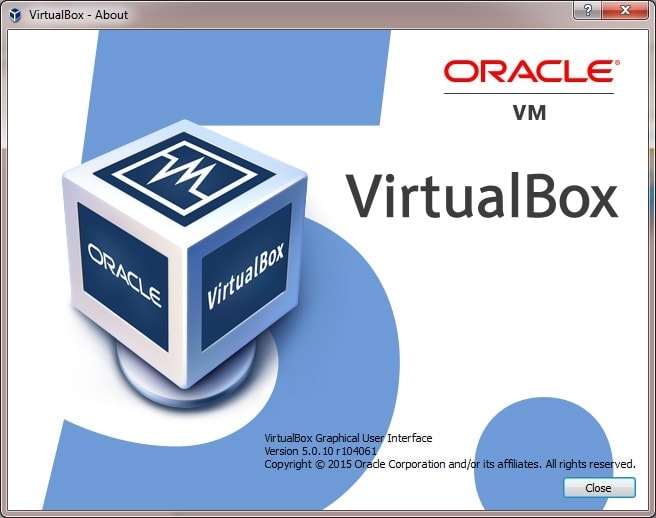
Step 3: Create New Virtual Machine
Name: macOS 10.12 Sierra
Type: Mac OS X
Version: Mac OS X 10.11 El Capitan (64 bit) or 10.12 Sierra
Memory size is 4 GB( 70% of your Ram)
Virtual disk file: macOS 10.12 Sierra.vmdk
Type: Mac OS X
Version: Mac OS X 10.11 El Capitan (64 bit) or 10.12 Sierra
Memory size is 4 GB( 70% of your Ram)
Virtual disk file: macOS 10.12 Sierra.vmdk

Step 4: Edit Your Virtual Machine
CPU: 2 CPU (my CPU is core i3) and Enable PAE/NX

System: Enable EFI, Disable Floppy, Chipset is PIIX3 or IHC9

Graphics: Set 128 vRam

Storage: macOS 10.12 Sierra.vmdk

Step 5: Add Code to VirtualBox with Command Prompt (cmd)
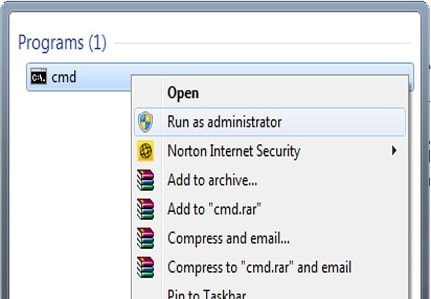
Replace “Your VM Name” with your virtual machine name then Copy – Paste to Command Prompt
Code for Virtualbox 5.x.x:
cd "C:\Program Files\Oracle\VirtualBox\"VBoxManage.exe modifyvm "Your VM Name" --cpuidset 00000001 000106e5 00100800 0098e3fd bfebfbffVBoxManage setextradata "Your VM Name" "VBoxInternal/Devices/efi/0/Config/DmiSystemProduct" "iMac11,3"VBoxManage setextradata "Your VM Name" "VBoxInternal/Devices/efi/0/Config/DmiSystemVersion" "1.0"VBoxManage setextradata "Your VM Name" "VBoxInternal/Devices/efi/0/Config/DmiBoardProduct" "Iloveapple"VBoxManage setextradata "Your VM Name" "VBoxInternal/Devices/smc/0/Config/DeviceKey" "ourhardworkbythesewordsguardedpleasedontsteal(c)AppleComputerInc"VBoxManage setextradata "Your VM Name" "VBoxInternal/Devices/smc/0/Config/GetKeyFromRealSMC" 1
Code for Virtualbox 4.x.x:
cd "C:\Program Files\Oracle\VirtualBox\"VBoxManage.exe modifyvm "Your VM Name" --cpuidset 00000001 000306a9 04100800 7fbae3ff bfebfbffVBoxManage setextradata "Your VM Name" "VBoxInternal/Devices/efi/0/Config/DmiSystemProduct" "MacBookPro11,3"VBoxManage setextradata "Your VM Name" "VBoxInternal/Devices/efi/0/Config/DmiSystemVersion" "1.0"VBoxManage setextradata "Your VM Name" "VBoxInternal/Devices/efi/0/Config/DmiBoardProduct" "Iloveapple"VBoxManage setextradata "Your VM Name" "VBoxInternal/Devices/smc/0/Config/DeviceKey" "ourhardworkbythesewordsguardedpleasedontsteal(c)AppleComputerInc"VBoxManage setextradata "Your VM Name" "VBoxInternal/Devices/smc/0/Config/GetKeyFromRealSMC" 1
Done! Run Your Virtual Machine:



Comments
Post a Comment